Managing business rules involves:
- Editing or deleting business rules
- Viewing mind maps
- Viewing history
To manage business rules, follow these steps:
- Click the Grid View tab.
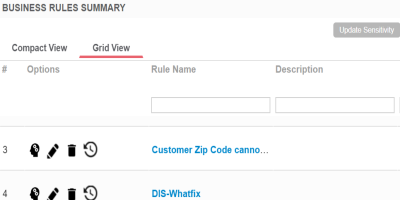
- Use the following options:
- View Mind Map (
 )
)- Use this option to view a business term's mind map. A mind map displays the pictorial representation of the business rule, its associations, relationships, sensitivity, and so on.
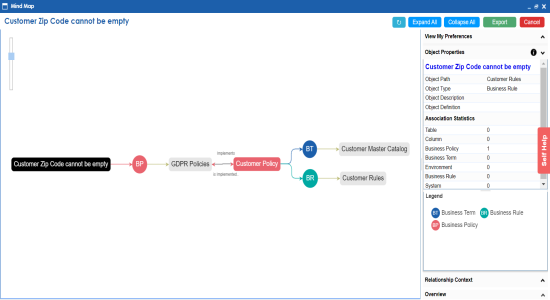
Use the following options to work on the mind map:- Expand (+): By default, a mind map is displayed up to the first level. To drill it down further, hover on a node and click the plus (+) icon or right-click a node and the click Expand Asset Level.
- Export: To save the mind map to XLSX format or as an image, use Export.
- Object Properties: To view the properties of an object in the mind map, select the object in the diagram. The Object Properties section displays the properties of the selected object.
- For more information on working on a mind map, refer to the Viewing Mind Maps topic.
- Edit Business Rule (
 )
)- Use this option to enrich a business rule by defining associations, attaching documents, and so on.
- Delete Business Rule (
 )
)- Use this option to delete a business rule that is no longer required.
- View History (
 )
)- Use this option to view all the actions performed on a business rule since it was created. Alternatively, on the Edit Business Rule page, click the History tab.
- View Mind Map (
|
Copyright © 2020 erwin, Inc.
All rights reserved.
|
|